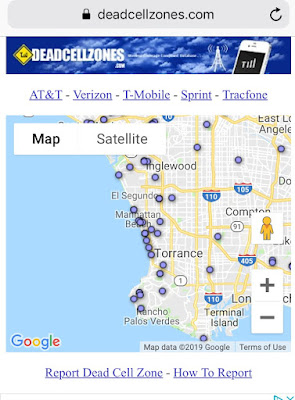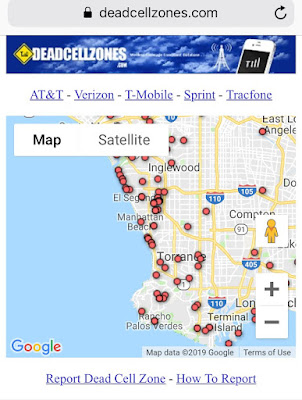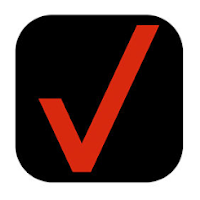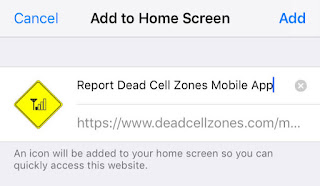How you add our web app to your iPhone home screen:
Open Safari:
Open the Safari browser on your iPhone.
Navigate to the Website:
Enter the URL of the website you want to add to your home screen.
Access the Share Menu:
Once the website loads, tap the "Share" button at the bottom center of the screen. It looks like a square with an arrow pointing upwards.
Find the "Add to Home Screen" Option:
Scroll through the options in the Share menu until you find "Add to Home Screen." Tap on it.
Shortcut Added to Home Screen:
The shortcut will now be added to your home screen as an icon. You can move it around and place it wherever you like, just like any other app icon.
Here is an alternative to downloading our map apps in the iPhone and Android App Stores. 85% of mobile app users spend their time on only 5 mobile apps. RIP the app store! Trying to compete with these apps unless you have unlimited development money and resources is virtually impossible. Apps are very expensive and require hundreds of millions of dollars to develop at scale to maintain with all the updates. Apps also don't always provide the bang for the buck on a return on the investment. Progressive mobile web apps like ours are the wave of the future.
Finding the best cell phone coverage just got easier by comparing cell phone coverage reports from other customers.
All of our maps are free mobile-friendly pages that can be easily bookmarked on your phone using a Safari browser on the iPhone and Chrome browser on an Android phone. These maps will never require a download and the home screen icon does nothing in the background unless you are using the app. It's like a shortcut to a browser but on your phone and the icon is easy to find and quick to use with no sign-in required. These maps are all advertising-supported.
When you open the map it will automatically find your location and display data relevant to your area. Each map has its own unique icon depending on which carrier you are interested in. The default is all carriers but you can choose AT&T, Verizon, Sprint, T-Mobile, or Tracfone below.
Syndicated Maps has a network of 10 other public safety maps that you can easily find and add to your phone at the link above or by clicking on the phone apps screenshot above.
Step 1 - Choose your map home screen page below.
Step 2 - Swipe down to get this navigation bar on bottom of phone
Step 3 - Choose Map to Add to Home Screen
(Each Carrier Has A Different Home Screen Icon)